3. Configuration — PhotoMiroir documentation
3. Configuration¶ ¶
Once the wifi is setup (see Section 2.2), you can access the configuration panel by navigating with any web browser to http://192.160.0.44/admin (replace 192.168.0.44 by the address that was assigned to your PhotoMiroir as shown in Section 2.3).
Most parameters are string or integers. Some parameters may be dynamically expanded with the current date or other parameters as explained in Section 3.1.5.
3.1. Event Admin¶ ¶
3.1.1. Event Parameters¶ ¶
On the configuration page (see Fig. 2.1), click on the Next Event Configuration link ❶.
The following parameters are then adjustables:
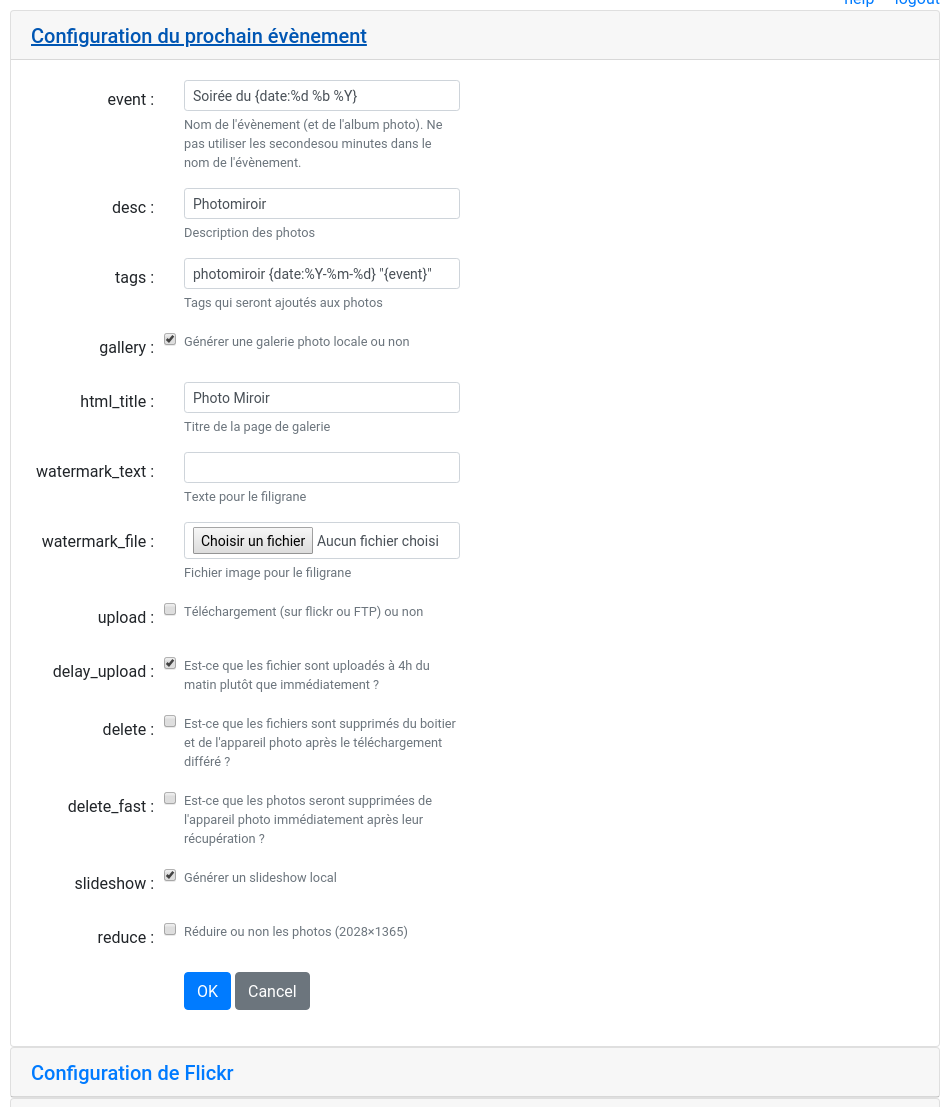
Fig. 3.1 Change event parameters
event- The event name and would also becomes the name of the photo album in which subsequent photos will be stored.
desc- Description of the photo that will be added in the
ImageDescriptionEXIF field. tags- Tags that will be added to the photos when uploaded to flickr.
exif_comment- Comment that will be added to the photos as
UserCommentEXIF field. gallery- Should the PhotoMiroir create a local gallery that will be browsable via a web navigator.
html_title- Title of the main gallery HTML page.
watermark_text- Text that will be displayed as a watermark at the bottom of each photos.
watermark_file- Image that will be displayed as a watermark on the bottom right of each photos. It should be a PNG file with transparency.
upload- Shall the photos be uploaded onto a remote computer (either flickr or an FTP server).
delay_upload- If set, the photos will be uploaded at once at 4am. If not, the upload is done as soon as the photo are fetched.
delete- When doing a delayed upload, shall the photo be removed from the camera?
delete_fast- Shall the photo be removed from the camera as soon as they are fetched on the PhotoMiroir?
slideshow- Shall an HTML slideshow be generated locally (see Section 4.4)?
reduce- If set, the photo size is reduced to 2028×1365 as soon as they are collected from the camera.
Do not forget to click on the OK button to validate the changes.
3.1.2. Flickr Configuration¶ ¶
On the configuration page (see Fig. 2.1), click on the Flickr Configuration link ❷.
The following parameters are then adjustables:
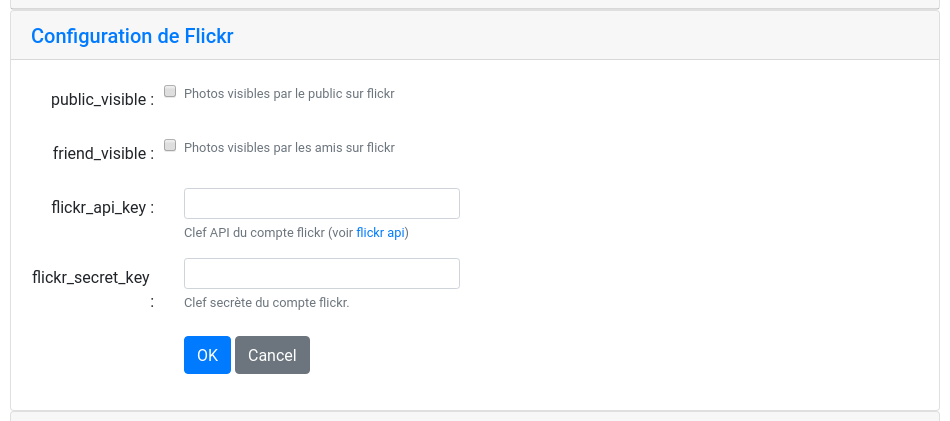
Fig. 3.2 Change flickr parameters
flickr_api_key- The API key of your flickr account. See https://www.flickr.com/services/api/misc.api_keys.html for more details on how to get the API key.
flickr_secret_key- The secret key provided by Flickr which would allow the PhotoMiroir to post the photos.
public_visible- If set, the photo published to flickr are made visible to the public.
friend_visible- If set, the photo published to flickr are made visible to your friends.
Do not forget to click on the OK button to validate the changes.
3.1.3. FTP Configuration¶ ¶
On the configuration page (see Fig. 2.1), click on the FTP Configuration link ❸.
The following parameters are then adjustable:
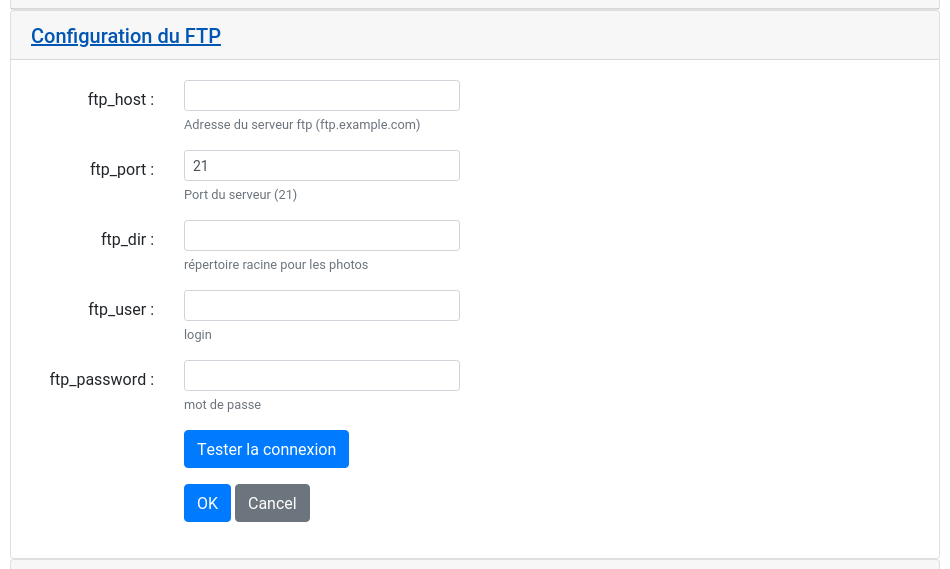
Fig. 3.3 Change ftp parameters
ftp_host- FTP server address (for example :
ftp.example.com). ftp_port- FTP server port (usually
20). ftp_user- FTP login name.
ftp_password- FTP login password.
ftp_dir- Remote FTP directory server in which the photos will be uploaded.
You can test that the inputed parameters enable a successful connexion by clicking on the test connexion button. Do not forget to click on the OK button to validate the changes.
3.1.4. Manual Photo Deletion¶ ¶
On the configuration page (see Fig. 2.1), click on the Manual Photo Deletion link ❺.
You can then select the photos and photo gallery you want to remove.
You can also force the deletion of all photos on the camera.
Warning
When you click on the Delete button, all photos are removed without further asking.
3.1.5. Note on Parameter Expansion¶ ¶
Some string parameters may contain a special notation like {param_name}
which says that the text between the curly_braces (included) is replaced by
the content of the parameter referenced.
For example if event is set to May Party, and tags contains photomirror "{event}", then upon invocation, tags will be replaced with: photomirror "May Party".
Moreover, there is a special date implicit parameter that may be
referenced. For example, if event is set to {date:%b %d %Y} Party will
expand on the 28 of February to: Feb 28 2018 Party. See
Section 5.1 for the available date formatting codes.
Only the following parameters are subject to parameter expansion.
eventdesctagsexif_commentwatermark_text
3.2. General Admin¶ ¶
3.2.1. Add or Delete Users¶ ¶
By clicking on the user admin link on the top right corner, you can access the user management interface if you have sufficient privileges:

Fig. 3.4 Access to user admin UI
3.2.2. System and Network Configuration¶ ¶
On the configuration page (see Fig. 2.1), click on the System and Network Configuration link ❹.
The following parameters are then adjustables:
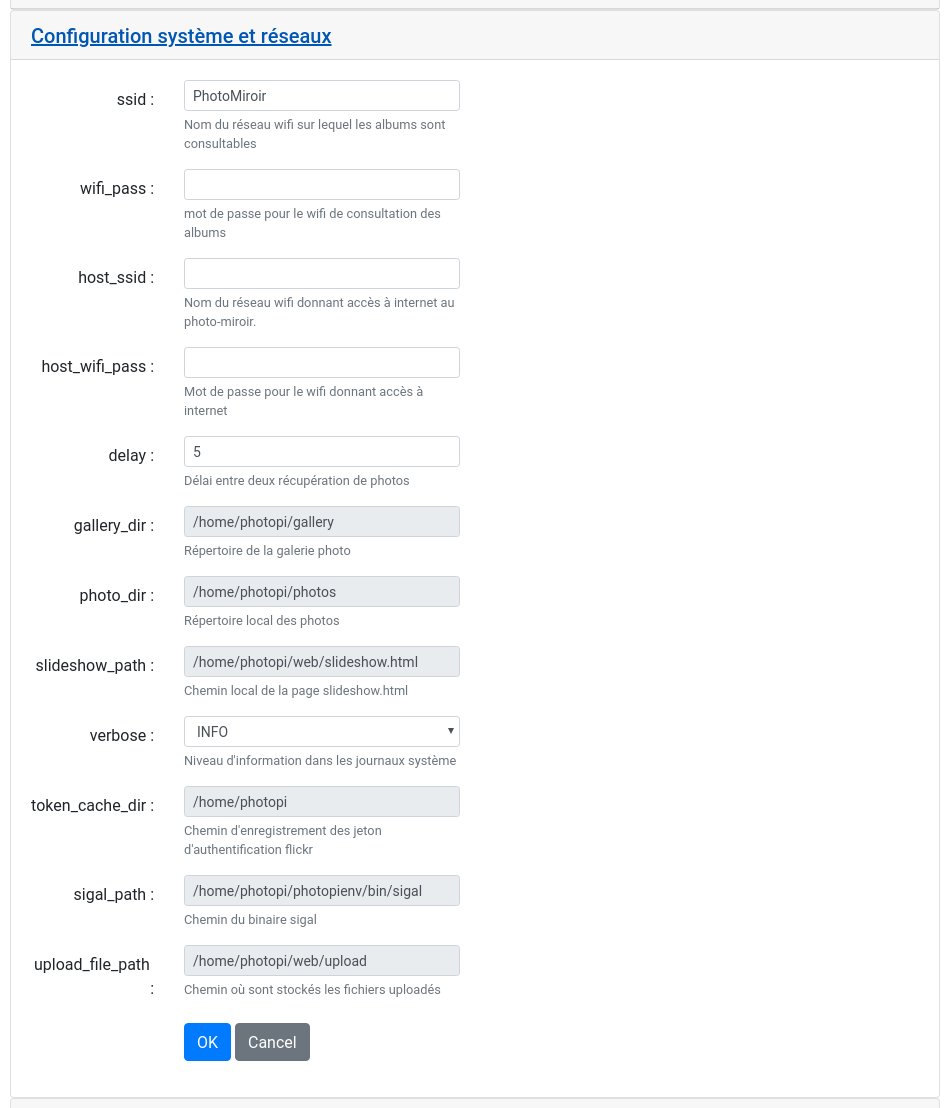
Fig. 3.5 Change system parameters
ssid- Name of the wifi network on which the photo albums are browsable if
galleryis set (see Section 3.1.1). wifi_pass- Password for the aforementioned wifi network. Left blank to allow people to connect without password.
host_ssid- Name of your local wifi network on which the PhotoMiroir may connect to the internet. This internet access would allow to update itself to the last firmware version and to upload photo to Flickr or FTP if configured to do so. It would also allows you to access the photos and the administration interface from your local network. See Section 2.2 for more on setting up the wifi access.
host_wifi_pass- Password of the aforementioned wifi network.
delay- The number of seconds for the PhotoMiroir to wait before trying to download photo from the camera.
verbose- Verbosity level, useful for debugging purposes only.
Do not forget to click on the OK button to validate the changes.
